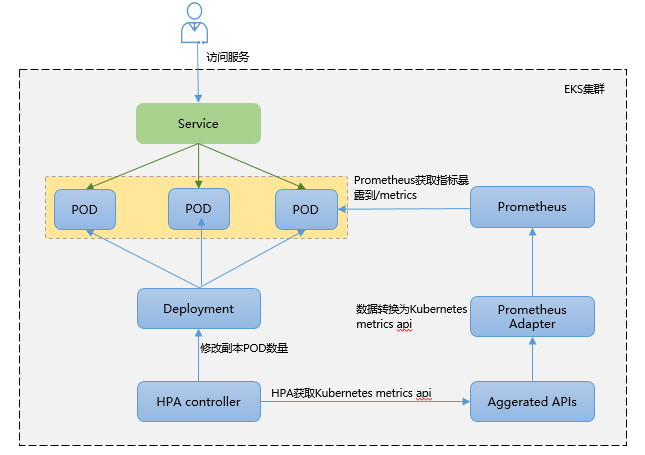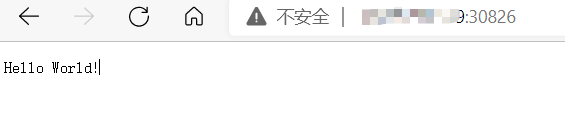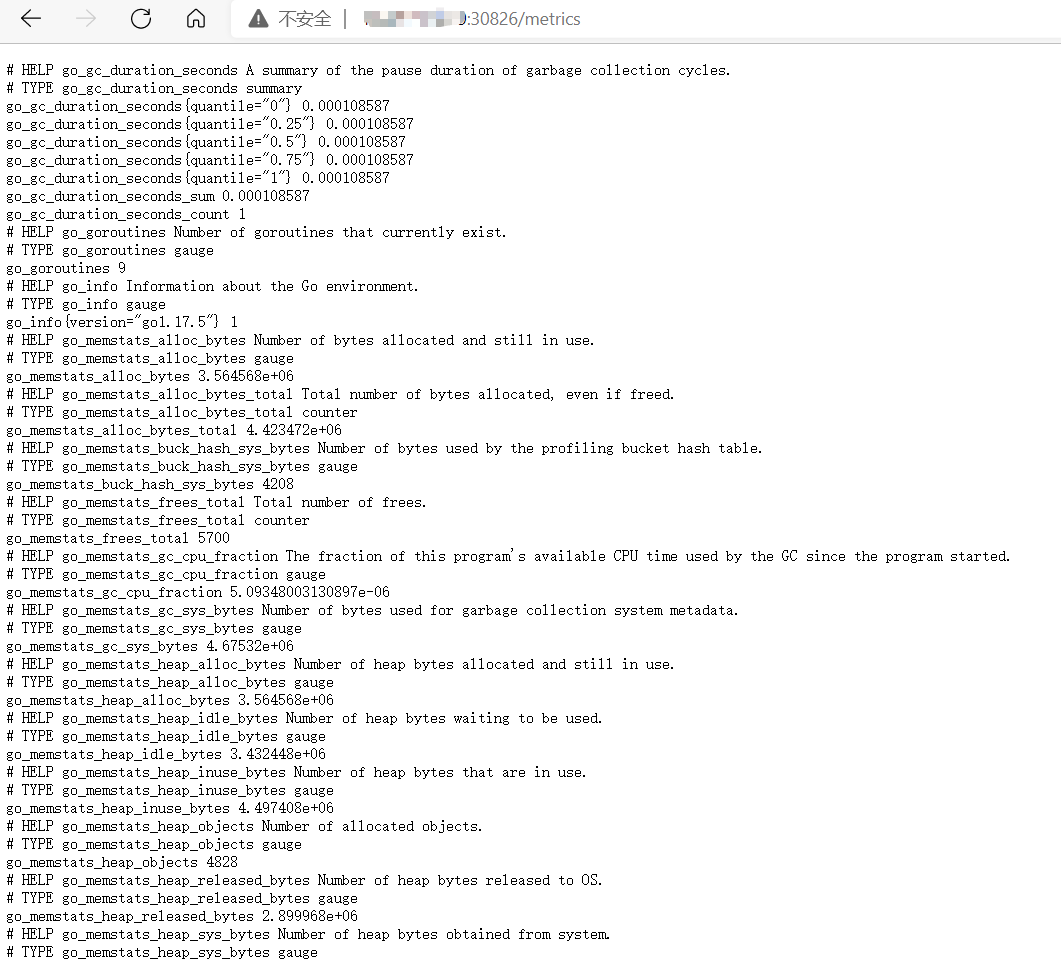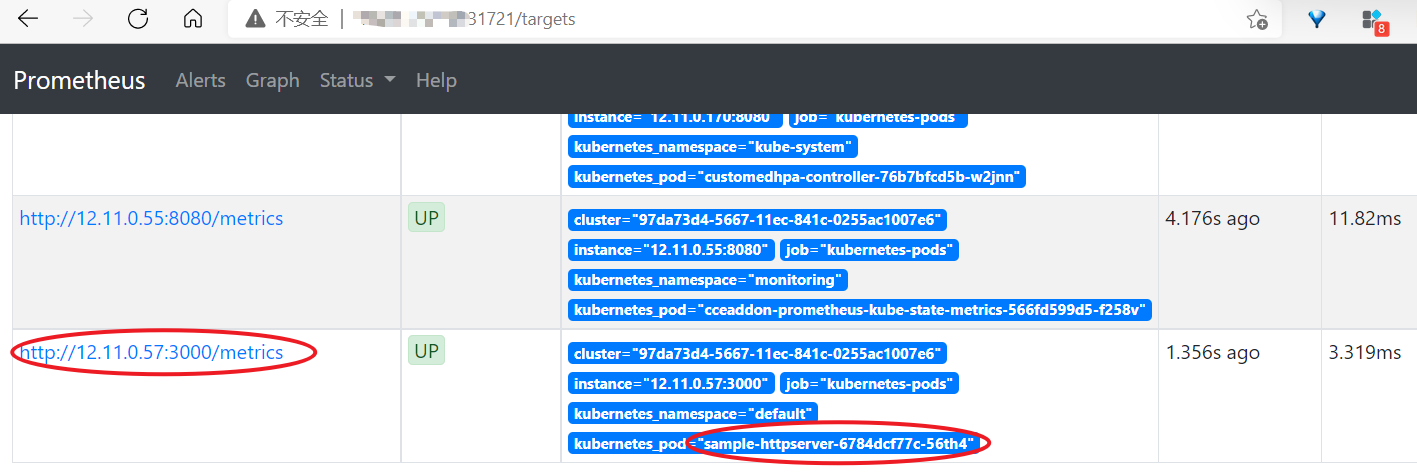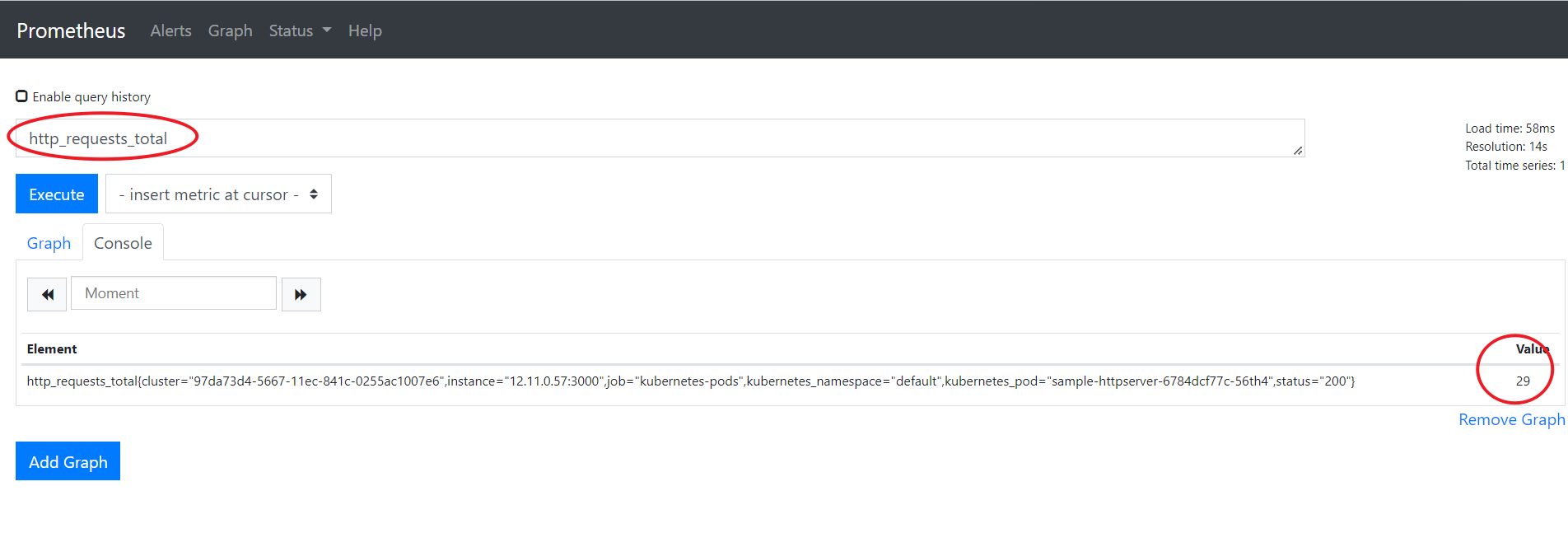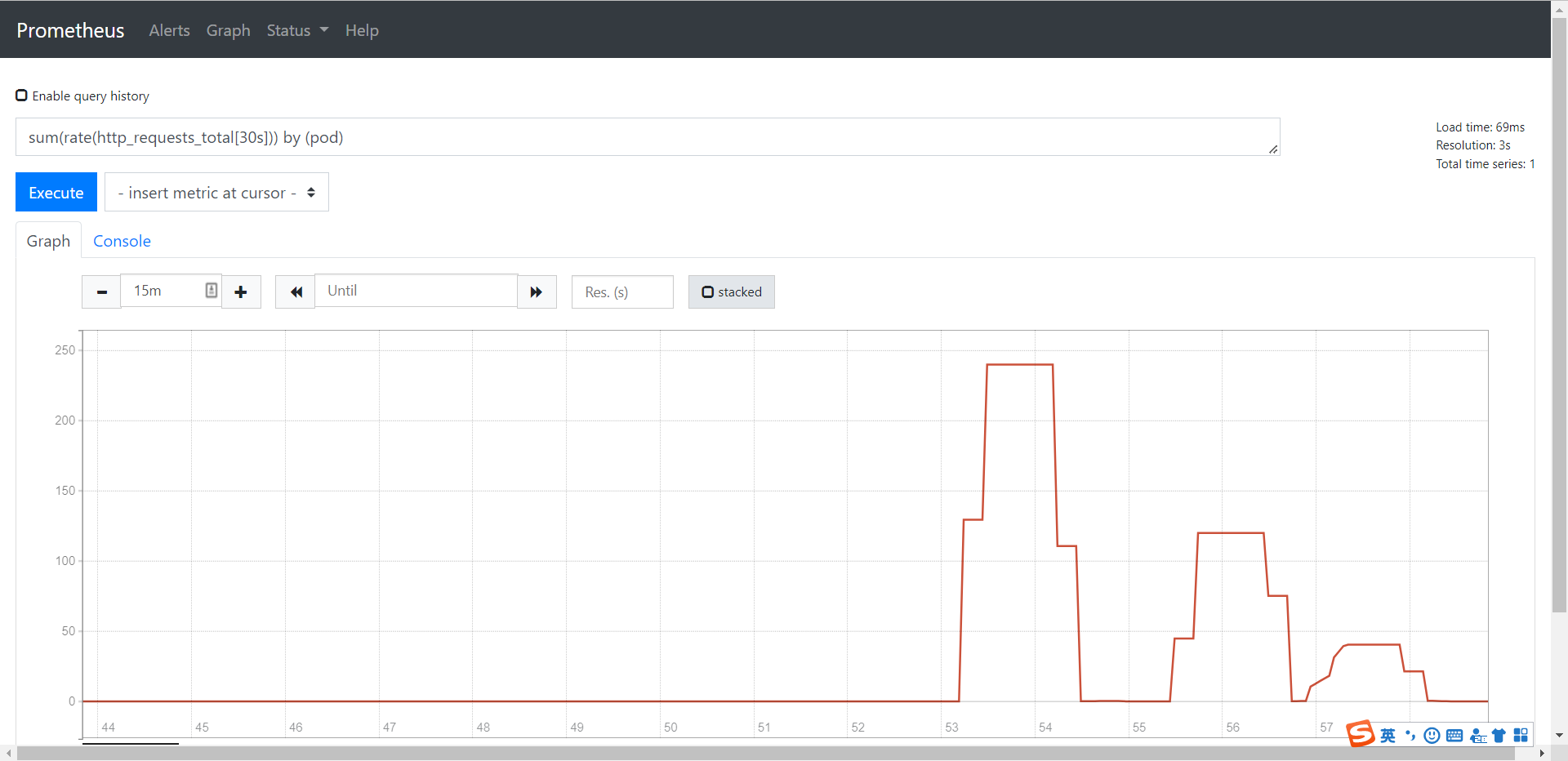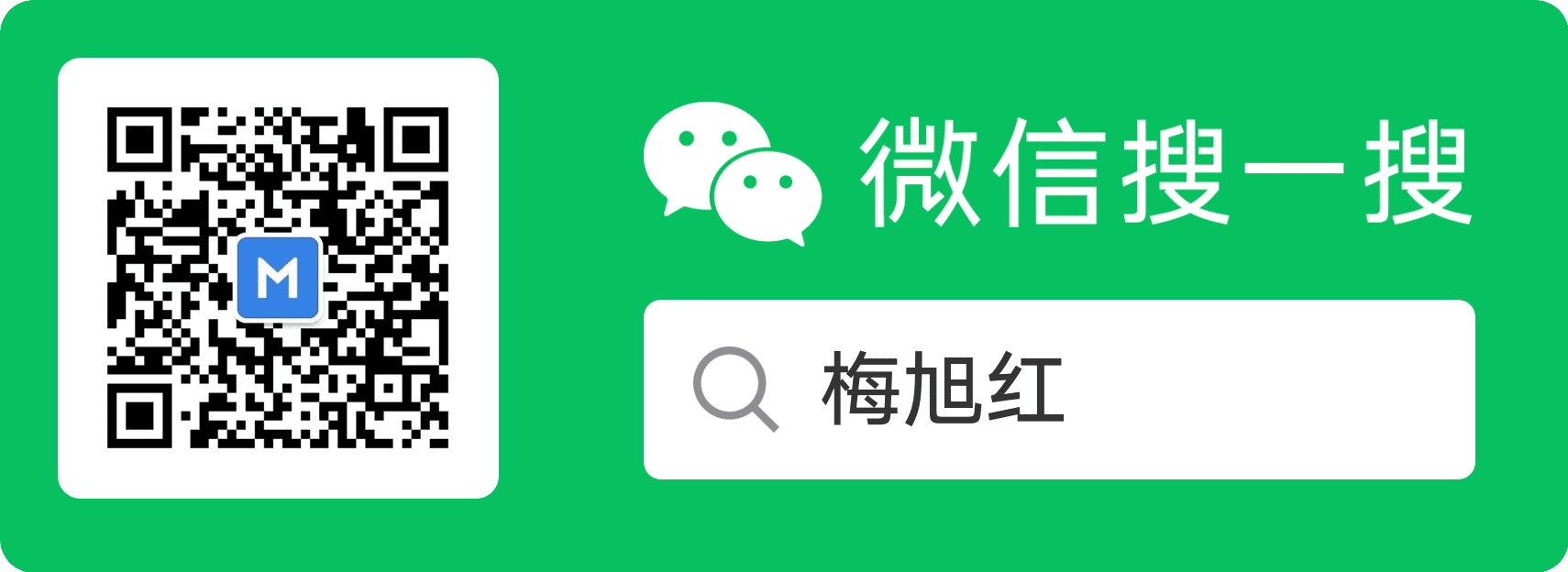除了基于 CPU 和内存来进行自动扩缩容之外,有些业务需要基于自定义指标进行HPA弹性伸缩,通用做法是结合prometheus能力。
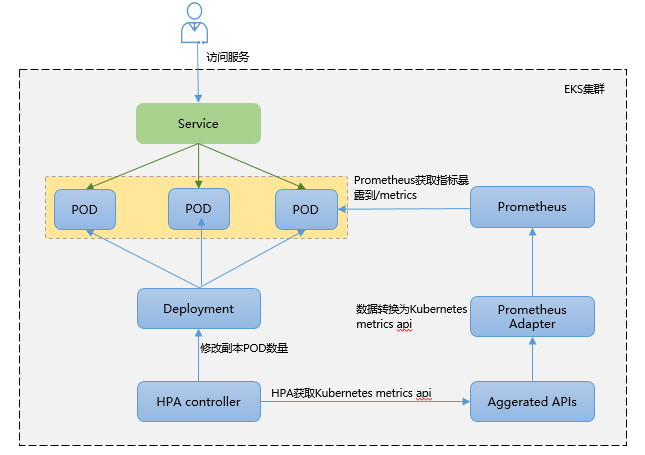
如上图示,基于自定义指标进行HPA弹性的核心原理为:
- 业务能够暴露指标,注意是prometheus格式的指标,即能被prometheus识别,一般是暴露到prometheus的
/metrics下。 - Kubernetes并不能识别Prometheus格式指标,所以这时需要通过Prometheus Adapter将其进行转换,转换为Kubernetes metrics API.
- Kubernetes的HPA控制器通过Kubernetes metrics API识别到业务指标变化,根据HPA策略来发起POD的弹性伸缩。
1. 准备工作
2. 验证步骤
1)基于自定义指标进行HPA弹性伸缩,首先需要业务侧暴露自己的指标;
2)在prometheus中查阅到业务自定义指标,基于指标定义HPA策略
3)模拟增加业务流量触发HPA策略
2.1 业务自定义指标
准备一个简单的go web 应用,能够记录请求次数并经过 /metrics 端点输出 Prometheus 格式的指标 http_requests_total。
main.go代码如下:
1
2
3
4
5
6
7
8
9
10
11
12
13
14
15
16
17
18
19
20
21
22
23
24
25
26
27
28
29
30
31
32
33
| package main
import (
"github.com/prometheus/client_golang/prometheus"
"github.com/prometheus/client_golang/prometheus/promhttp"
"net/http"
"strconv"
)
func main() {
metrics := prometheus.NewCounterVec(
prometheus.CounterOpts{
Name: "http_requests_total",
Help: "Number of total http requests",
},
[]string{"status"},
)
prometheus.MustRegister(metrics)
http.HandleFunc("/", func(w http.ResponseWriter, r *http.Request) {
path := r.URL.Path
statusCode := 200
switch path {
case "/metrics":
promhttp.Handler().ServeHTTP(w, r)
default:
w.WriteHeader(statusCode)
w.Write([]byte("Hello World!\n"))
}
metrics.WithLabelValues(strconv.Itoa(statusCode)).Inc()
})
http.ListenAndServe(":3000", nil)
}
|
将应用打包成镜像。
1
2
3
4
5
6
7
8
9
10
11
12
13
14
15
16
17
18
19
20
21
22
| FROM golang:1.17-alpine as builder
WORKDIR /workspace
COPY go.mod .
COPY go.sum .
RUN go env -w GO111MODULE=on
RUN go env -w GOPROXY=http://xxx.xxx.xxx.com/goproxy/
RUN go env -w GONOSUMDB=*
RUN go mod download
COPY . .
RUN go build -o /out/httpserver .
FROM alpine:3.12
COPY --from=builder /out/httpserver /app/httpserver
EXPOSE 3000
ENTRYPOINT ["/app/httpserver"]
|
通过Dockerfile将业务打包成镜像。
1
2
3
4
5
6
7
8
9
10
11
12
13
14
15
16
17
18
19
20
21
22
23
24
25
26
27
28
29
30
31
32
33
34
35
36
37
38
39
40
41
42
43
44
45
46
47
48
49
| ➜ docker build . -t go_hpa_test_:v1.0
Sending build context to Docker daemon 330.5MB
Step 1/14 : FROM golang:1.17-alpine as builder
---> d8bf44a3f6b4
Step 2/14 : WORKDIR /workspace
---> Using cache
---> aa4724347b00
Step 3/14 : COPY go.mod .
---> Using cache
---> fba2a0df8d07
Step 4/14 : COPY go.sum .
---> Using cache
---> 97f38bc17bba
Step 5/14 : RUN go env -w GO111MODULE=on
---> Running in be2663fc36da
Removing intermediate container be2663fc36da
---> 95280728aa87
Step 6/14 : RUN go env -w GOPROXY=http://xxx.xxx.xxx.com/goproxy/
---> Running in 4e5b01768775
Removing intermediate container 4e5b01768775
---> 10d61346ee92
Step 7/14 : RUN go env -w GONOSUMDB=*
---> Running in f35b7aa9c7e4
Removing intermediate container f35b7aa9c7e4
---> 278f85c1206e
Step 8/14 : RUN go mod download
---> Running in 4dd31a66aa4b
Removing intermediate container 4dd31a66aa4b
---> 973554f40b46
Step 9/14 : COPY . .
---> 369a6973ab07
Step 10/14 : RUN go build -o /out/httpserver .
---> Running in 9f77356a0c55
Removing intermediate container 9f77356a0c55
---> a367baf79a62
Step 11/14 : FROM alpine:3.12
---> b0925e081921
Step 12/14 : COPY --from=builder /out/httpserver /app/httpserver
---> 38c8af1e9c72
Step 13/14 : EXPOSE 3000
---> Running in 11986e605c45
Removing intermediate container 11986e605c45
---> 0a48b326db28
Step 14/14 : ENTRYPOINT ["/app/httpserver"]
---> Running in cde4621aa699
Removing intermediate container cde4621aa699
---> 84fc14c9f6c1
Successfully built 84fc14c9f6c1
Successfully tagged hpa_test_img:v1.0
|
需要注意的是,在内网无法拉取golang:1.17-alpine和alpine:3.12镜像,可以先在可联网的设备上下载好镜像在load加载进来。
上面的Dockerfiler会生成go_hpa_test:v1.0镜像,可以将镜像push到ECR镜像私有仓,方便后续从Kubernetes中创建Deployment,在各个节点生成POD。
1
2
3
| ➜ docker login -u m00602320 xxx.xxx.xxx.com:80 #输入账号密码
➜ docker tag go_hpa_test:v1.0 xxx.xxx.xxx.com:80/repo-mxh/go_hpa_test:v1.0
➜ docker push xxx.xxx.xxx.com:80/repo-mxh/go_hpa_test:v1.0
|
创建Deployment,sample-httpserver-deployment.yaml:
1
2
3
4
5
6
7
8
9
10
11
12
13
14
15
16
17
18
19
20
21
22
23
24
25
26
27
28
29
30
31
32
| apiVersion: apps/v1
kind: Deployment
metadata:
labels:
app: sample-httpserver
name: sample-httpserver
namespace: default
spec:
replicas: 1
selector:
matchLabels:
app: sample-httpserver
strategy: {}
template:
metadata:
annotations:
prometheus.io/scrape: "true"
prometheus.io/path: /metrics
prometheus.io/port: "3000"
labels:
app: sample-httpserver
spec:
imagePullSecrets:
- name: myregcred
containers:
- image: xxx.xxx.xxx.com:80/repo-mxh/go_hpa_test:v1.0
name: httpserver-n-metrics
ports:
- containerPort: 3000
resources:
requests:
memory: '300Mi'
|
apply生成负载:
1
2
3
4
5
6
7
8
9
10
| ➜ kubectl apply -f sample-httpserver-deployment.yaml
deployment.apps/sample-httpserver created
➜ kubectl get deployment
NAME READY UP-TO-DATE AVAILABLE AGE
sample-httpserver 1/1 1 1 8s
➜ kubectl get po
NAME READY STATUS RESTARTS AGE
sample-httpserver-6784dcf77c-56th4 1/1 Running 0 14s
|
sample-service.yaml:
1
2
3
4
5
6
7
8
9
10
11
12
13
14
15
| apiVersion: v1
kind: Service
metadata:
name: http-sample-svc
labels:
app: http-sample-svc
spec:
ports:
- port: 8080
targetPort: 3000 # pod port 与上面3000保持一致
protocol: TCP
name: http
type: NodePort
selector:
app: sample-httpserver #这里与上面的pod的labels要一致
|
apply生成service:
1
2
3
4
5
6
| ➜ kubectl get svc -o wide
NAME TYPE CLUSTER-IP EXTERNAL-IP PORT(S) AGE SELECTOR
http-sample-svc NodePort 12.12.126.83 <none> 8080:30826/TCP 9s app=sample-httpserver
➜ curl http://12.12.126.83:8080 #在集群节点上访问上面的应用服务
Hello World!
|
因为服务的类型设置为NodePort了,所以我们在集群外部也可以通过NodeIP:NodePort来访问:
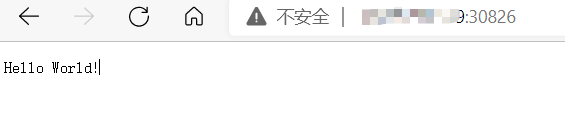
通过/metrics来查看业务指标:
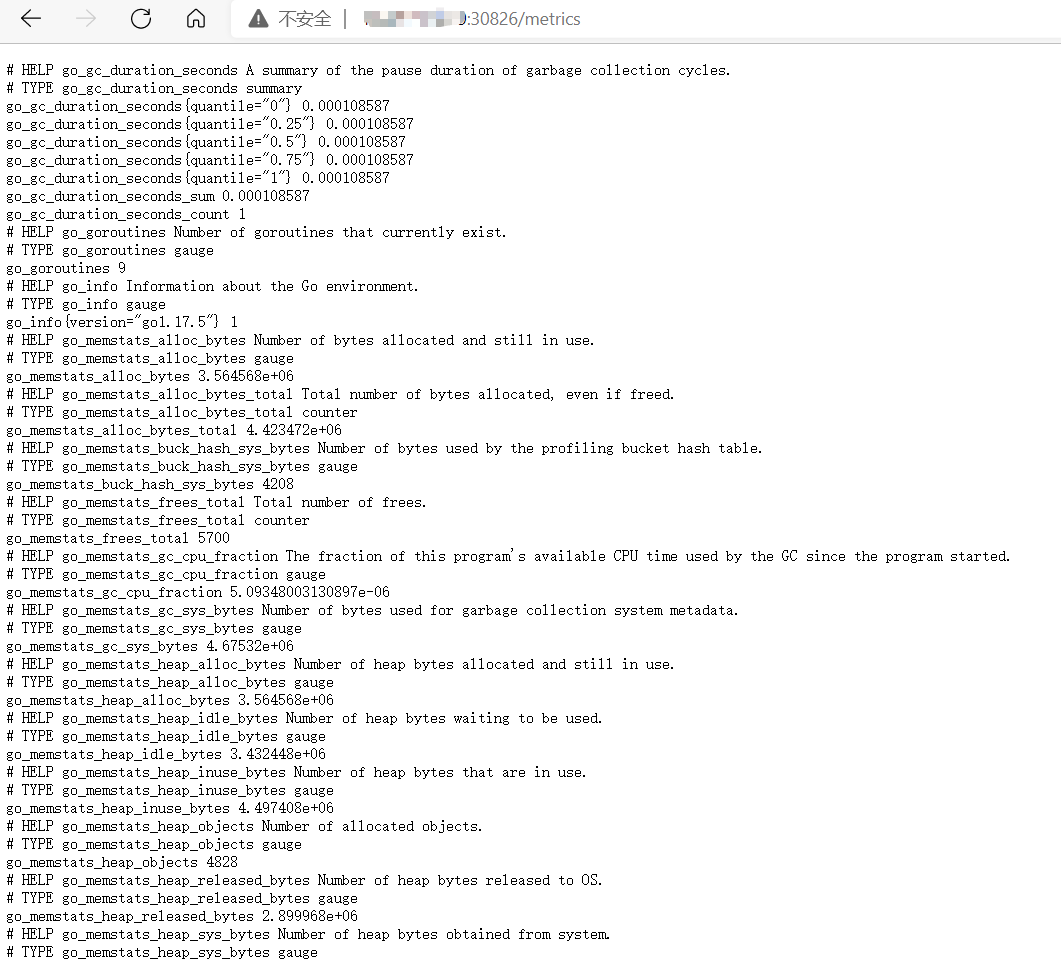
2.2 通过Prometheus查看业务指标
prometheus安装完成后,可修改对应服务为NodePort类型,然后通过访问Node节点的方式访问Prometheus服务。
在prometheus中可见服务指标已经上报,如下图。
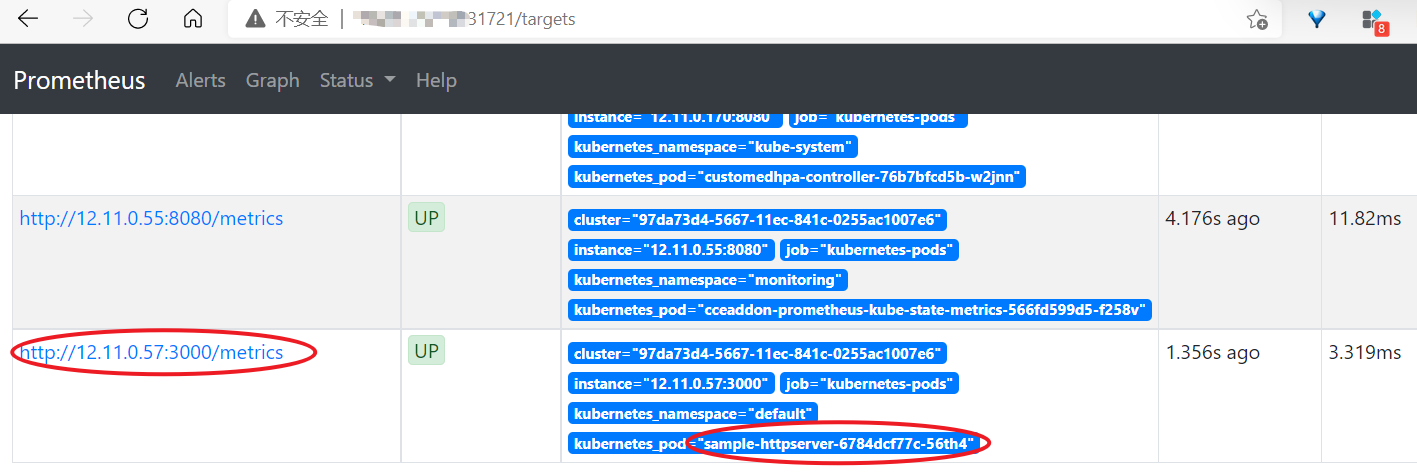
也可用PromQL语句聚合查看指标:
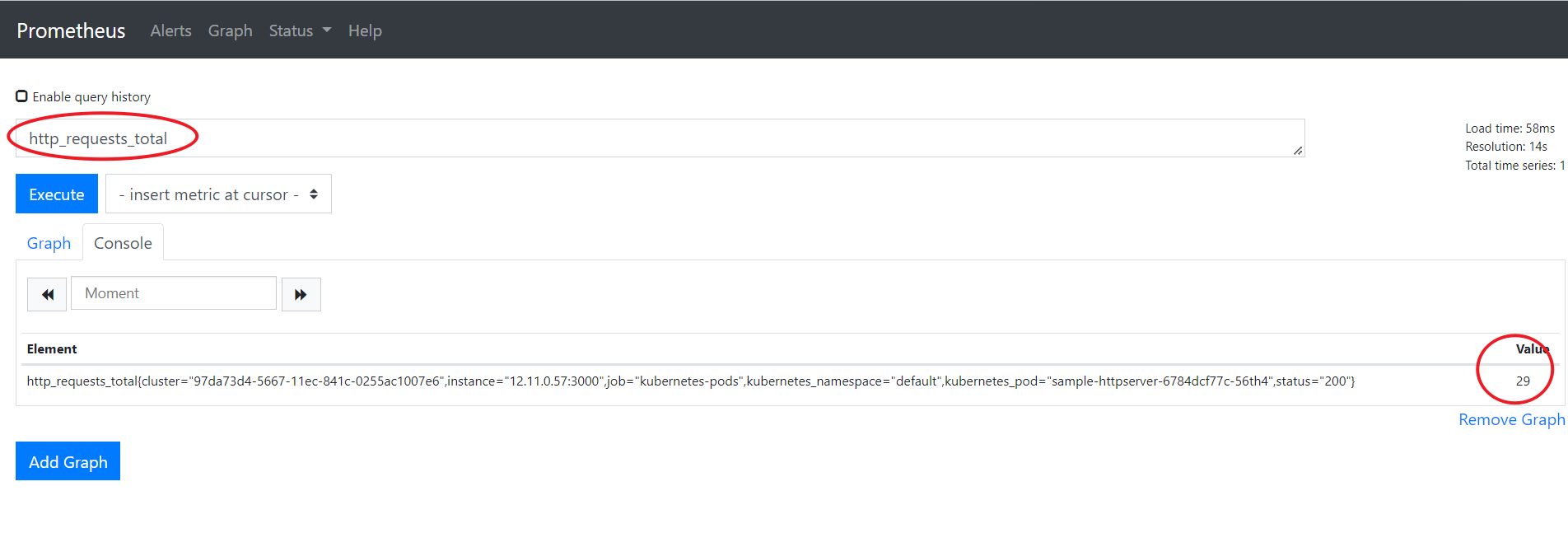
2.3 修改Prometheus Adapter自定义HPA指标
Prometheus Adapter的配置文件写在configMap中,查看配置信息并添加自定义指标:
1
2
3
4
5
6
7
8
9
10
11
12
13
14
15
16
17
18
19
20
21
22
23
| ➜ kubectl get cm -nmonitoring
NAME DATA AGE
adapter-config 1 112m
grafana-conf 1 112m
grafana-dashboard-k8s-cluster-rsrc-use 1 112m
grafana-dashboard-k8s-cluster-usage 1 112m
grafana-dashboard-k8s-node-rsrc-use 1 112m
grafana-dashboard-k8s-resources-cluster 1 112m
grafana-dashboard-k8s-resources-namespace 1 112m
grafana-dashboard-k8s-resources-pod 1 112m
grafana-dashboard-k8s-resources-workload 1 112m
grafana-dashboard-k8s-resources-workloads-namespace 1 112m
grafana-dashboard-nodes 1 112m
grafana-dashboard-persistentvolumesusage 1 112m
grafana-dashboard-pods 1 112m
grafana-dashboard-statefulset 1 112m
grafana-dashboards 1 112m
grafana-datasources 1 112m
prometheus 1 112m
prometheus-server-record-rules 1 112m
➜ kubectl edit cm adapter-config -nmonitoring
configmap/adapter-config edited
|
修改adapter-config,在rule中增加如下内容:
1
2
3
4
5
6
7
8
9
10
11
12
| - seriesQuery: '{__name__=~"^http_requests.*_total$",kubernetes_namespace!="",kubernetes_pod!=""}'
seriesFilters: []
resources:
overrides:
kubernetes_namespace:
resource: namespace
kubernetes_pod:
resource: pod
name:
matches: "(.*)_total"
as: "${1}_qps"
metricsQuery: sum(rate(<<.Series>>{<<.LabelMatchers>>}[30s])) by (<<.GroupBy>>)
|
修改Adapter配置后需要重启Prometheus Adapter,删除POD后即可重新拉起一个新的POD。
1
2
3
4
5
6
7
8
9
10
11
| ➜ kubectl delete po custom-metrics-apiserver-6ffdb9d866-ht8p2 -nmonitoring
➜ kubectl get po -nmonitoring
NAME READY STATUS RESTARTS AGE
cceaddon-prometheus-kube-state-metrics-566fd599d5-f258v 1/1 Running 0 6h46m
cceaddon-prometheus-node-exporter-btn4d 1/1 Running 0 6h46m
cceaddon-prometheus-node-exporter-dq4kb 1/1 Running 0 6h46m
cceaddon-prometheus-operator-5c8d5fdbb7-7bvp8 1/1 Running 0 6h46m
custom-metrics-apiserver-6ffdb9d866-bgpdm 1/1 Running 0 32s
grafana-65ccf49786-mqf2f 1/1 Running 0 6h46m
prometheus-0 2/2 Running 0 6h46m
|
重启后可以获取到自定义指标。
1
2
3
4
5
6
7
8
9
10
11
12
13
14
15
16
17
18
19
20
21
22
| ➜ kubectl get --raw '/apis/custom.metrics.k8s.io/v1beta1/namespaces/default/pods/*/http_requests_qps' |jq .
{
"kind": "MetricValueList",
"apiVersion": "custom.metrics.k8s.io/v1beta1",
"metadata": {
"selfLink": "/apis/custom.metrics.k8s.io/v1beta1/namespaces/default/pods/%2A/http_requests_qps"
},
"items": [
{
"describedObject": {
"kind": "Pod",
"namespace": "default",
"name": "sample-httpserver-6784dcf77c-56th4",
"apiVersion": "/v1"
},
"metricName": "http_requests_qps",
"timestamp": "2022-02-18T09:25:53Z",
"value": "66m",
"selector": null
}
]
}
|
注意:这里的 value: 66m,值的后缀“m” 标识 milli-requests per seconds,因此这里的 66m 的意思是 0.1/s 每秒0.066 个请求。
定义HPA策略,sample-httpserver-hpa.yaml:
1
2
3
4
5
6
7
8
9
10
11
12
13
14
15
16
17
18
19
20
21
22
23
24
25
26
27
28
29
30
31
32
| kind: HorizontalPodAutoscaler
apiVersion: autoscaling/v2beta2
metadata:
name: sample-httpserver
spec:
scaleTargetRef:
apiVersion: apps/v1
kind: Deployment
name: sample-httpserver
minReplicas: 1
maxReplicas: 10
behavior:
scaleDown:
stabilizationWindowSeconds: 5
policies:
- type: Percent
value: 100
periodSeconds: 5
scaleUp:
stabilizationWindowSeconds: 0
policies:
- type: Percent
value: 100
periodSeconds: 5
metrics:
- type: Pods
pods:
metric:
name: http_requests_qps
target:
type: AverageValue
averageValue: 50000m
|
在这里,定义http_requests_qps的目标值为50000m,表示平均每个POD的RPS为50,假如300的RPS则对应副本数为300/50 = 6.
apply生产HPA对象:
1
2
3
4
5
6
| ➜ kubectl apply -f sample-httpserver-hpa.yaml
➜ kubectl get hpa
NAME REFERENCE TARGETS MINPODS MAXPODS REPLICAS AGE
hpa-example Deployment/nginx 1%/49%, 0%/25% 1 100 1 50d
sample-httpserver Deployment/sample-httpserver 66m/500m 1 10 1 1m
|
2.4 压测触发HPA弹性
这里使用vegeta工具来做压测:
1
2
3
4
| # 安装vegeta
➜ wget https://github.com/tsenart/vegeta/releases/download/v12.8.4/vegeta_12.8.4_linux_amd64.tar.gz
➜ tar xzvf vegeta_12.8.4_linux_amd64.tar.gz
➜ mv vegeta /usr/local/bin/
|
分别使用 240、120、40 的 RPS 发起请求:
1
2
3
4
5
6
| # 240,将XXX换成svc IP
➜ echo "GET http://xxxx:30826" | vegeta attack -duration 60s -connections 10 -rate 240 | vegeta report
# 120,将XXX换成svc IP
➜ echo "GET http://xxxx:30826" | vegeta attack -duration 60s -connections 10 -rate 120 | vegeta report
# 40,将XXX换成svc IP
➜ echo "GET http://xxxx:30826" | vegeta attack -duration 60s -connections 10 -rate 40 | vegeta report
|
对应在prometheus使用PromQL语句sum(rate(http_requests_total[30s])) by (pod)上可观测到业务指标变化:
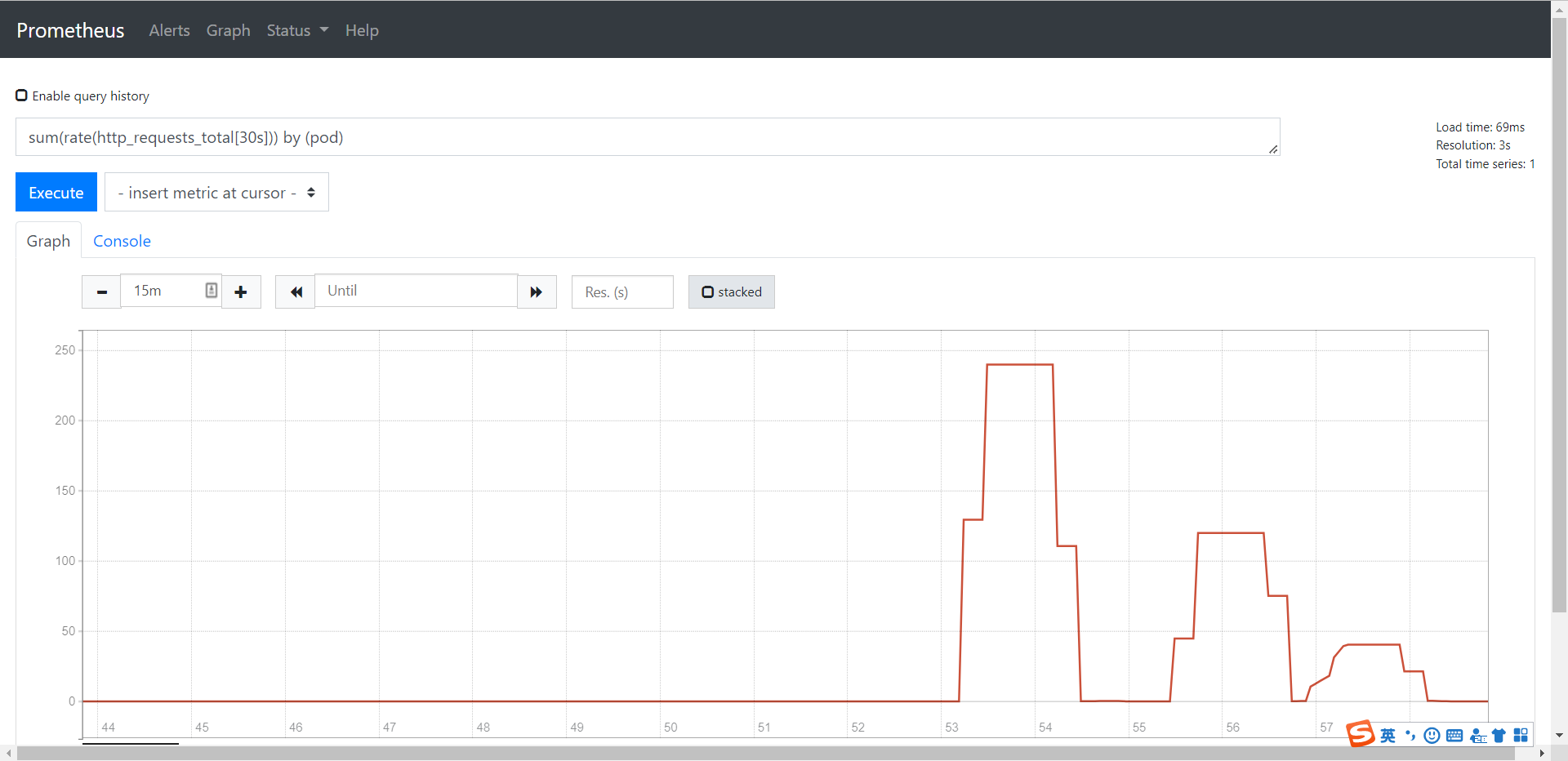
OK,正式测试,使用RPS为1000测试1分钟看看。
1
2
3
4
5
6
7
8
9
| ➜ echo "GET http://xxx:30826" | vegeta attack -duration 60s -connections 10 -rate 1000 | vegeta report
Requests [total, rate, throughput] 60000, 1000.02, 1000.01
Duration [total, attack, wait] 59.999s, 59.999s, 331.936µs
Latencies [min, mean, 50, 90, 95, 99, max] 225.81µs, 453.246µs, 381.693µs, 456.696µs, 520.12µs, 2.592ms, 16.406ms
Bytes In [total, mean] 720000, 12.00
Bytes Out [total, mean] 0, 0.00
Success [ratio] 100.00%
Status Codes [code:count] 200:60000
Error Set:
|
查看HPA伸缩情况与POD的实际变化情况:
1
2
3
4
5
6
7
8
9
10
11
12
13
14
15
16
17
18
19
20
21
22
23
24
25
26
27
28
29
30
31
32
33
34
35
36
37
38
39
40
41
42
43
44
45
46
47
48
49
50
51
52
53
54
55
56
57
58
59
60
61
62
63
64
65
66
67
68
69
70
71
72
73
74
75
76
77
78
79
80
81
82
83
84
85
86
87
| ➜ kubectl get hpa sample-httpserver -w
NAME REFERENCE TARGETS MINPODS MAXPODS REPLICAS AGE
sample-httpserver Deployment/sample-httpserver 66m/50 1 10 1 5h33m
sample-httpserver Deployment/sample-httpserver 244933m/50 1 10 1 5h36m
sample-httpserver Deployment/sample-httpserver 1000133m/50 1 10 2 5h36m
sample-httpserver Deployment/sample-httpserver 694800m/50 1 10 4 5h37m
sample-httpserver Deployment/sample-httpserver 567033m/50 1 10 8 5h37m
sample-httpserver Deployment/sample-httpserver 127582m/50 1 10 10 5h37m
sample-httpserver Deployment/sample-httpserver 66m/50 1 10 10 5h37m
sample-httpserver Deployment/sample-httpserver 66m/50 1 10 3 5h38m
sample-httpserver Deployment/sample-httpserver 66m/50 1 10 1 5h38m
➜ kubectl get po -l app=sample-httpserver -w
NAME READY STATUS RESTARTS AGE
sample-httpserver-6784dcf77c-56th4 1/1 Running 0 5h57m
sample-httpserver-6784dcf77c-df4cd 0/1 Pending 0 0s
sample-httpserver-6784dcf77c-df4cd 0/1 Pending 0 0s
sample-httpserver-6784dcf77c-df4cd 0/1 ContainerCreating 0 0s
sample-httpserver-6784dcf77c-df4cd 0/1 ContainerCreating 0 1s
sample-httpserver-6784dcf77c-df4cd 1/1 Running 0 2s
sample-httpserver-6784dcf77c-g8bhk 0/1 Pending 0 0s
sample-httpserver-6784dcf77c-g8bhk 0/1 Pending 0 0s
sample-httpserver-6784dcf77c-w9blj 0/1 Pending 0 0s
sample-httpserver-6784dcf77c-w9blj 0/1 Pending 0 0s
sample-httpserver-6784dcf77c-g8bhk 0/1 ContainerCreating 0 0s
sample-httpserver-6784dcf77c-w9blj 0/1 ContainerCreating 0 0s
sample-httpserver-6784dcf77c-w9blj 0/1 ContainerCreating 0 2s
sample-httpserver-6784dcf77c-w9blj 1/1 Running 0 2s
sample-httpserver-6784dcf77c-g8bhk 0/1 ContainerCreating 0 2s
sample-httpserver-6784dcf77c-g8bhk 0/1 ContainerCreating 0 3s
sample-httpserver-6784dcf77c-g8bhk 1/1 Running 0 3s
sample-httpserver-6784dcf77c-2hrdp 0/1 Pending 0 0s
sample-httpserver-6784dcf77c-2hrdp 0/1 Pending 0 0s
sample-httpserver-6784dcf77c-pmr6f 0/1 Pending 0 0s
sample-httpserver-6784dcf77c-6rklq 0/1 Pending 0 0s
sample-httpserver-6784dcf77c-pmr6f 0/1 Pending 0 0s
sample-httpserver-6784dcf77c-6rklq 0/1 Pending 0 0s
sample-httpserver-6784dcf77c-2hrdp 0/1 ContainerCreating 0 0s
sample-httpserver-6784dcf77c-pmr6f 0/1 ContainerCreating 0 0s
sample-httpserver-6784dcf77c-6rklq 0/1 ContainerCreating 0 0s
sample-httpserver-6784dcf77c-h5wpj 0/1 Pending 0 0s
sample-httpserver-6784dcf77c-h5wpj 0/1 Pending 0 0s
sample-httpserver-6784dcf77c-h5wpj 0/1 ContainerCreating 0 0s
sample-httpserver-6784dcf77c-2hrdp 0/1 ContainerCreating 0 2s
sample-httpserver-6784dcf77c-6rklq 0/1 ContainerCreating 0 2s
sample-httpserver-6784dcf77c-2hrdp 1/1 Running 0 3s
sample-httpserver-6784dcf77c-pmr6f 0/1 ContainerCreating 0 3s
sample-httpserver-6784dcf77c-h5wpj 0/1 ContainerCreating 0 3s
sample-httpserver-6784dcf77c-pmr6f 1/1 Running 0 4s
sample-httpserver-6784dcf77c-6rklq 1/1 Running 0 4s
sample-httpserver-6784dcf77c-h5wpj 1/1 Running 0 4s
sample-httpserver-6784dcf77c-zb2sx 0/1 Pending 0 0s
sample-httpserver-6784dcf77c-zb2sx 0/1 Pending 0 0s
sample-httpserver-6784dcf77c-gkh2f 0/1 Pending 0 0s
sample-httpserver-6784dcf77c-gkh2f 0/1 Pending 0 0s
sample-httpserver-6784dcf77c-pmr6f 1/1 Terminating 0 45s
sample-httpserver-6784dcf77c-h5wpj 1/1 Terminating 0 45s
sample-httpserver-6784dcf77c-gkh2f 0/1 Terminating 0 30s
sample-httpserver-6784dcf77c-g8bhk 1/1 Terminating 0 60s
sample-httpserver-6784dcf77c-2hrdp 1/1 Terminating 0 45s
sample-httpserver-6784dcf77c-zb2sx 0/1 Terminating 0 30s
sample-httpserver-6784dcf77c-6rklq 1/1 Terminating 0 45s
sample-httpserver-6784dcf77c-zb2sx 0/1 Terminating 0 30s
sample-httpserver-6784dcf77c-gkh2f 0/1 Terminating 0 30s
sample-httpserver-6784dcf77c-pmr6f 0/1 Terminating 0 46s
sample-httpserver-6784dcf77c-pmr6f 0/1 Terminating 0 47s
sample-httpserver-6784dcf77c-pmr6f 0/1 Terminating 0 47s
sample-httpserver-6784dcf77c-2hrdp 0/1 Terminating 0 47s
sample-httpserver-6784dcf77c-6rklq 0/1 Terminating 0 47s
sample-httpserver-6784dcf77c-h5wpj 0/1 Terminating 0 47s
sample-httpserver-6784dcf77c-g8bhk 0/1 Terminating 0 62s
sample-httpserver-6784dcf77c-2hrdp 0/1 Terminating 0 58s
sample-httpserver-6784dcf77c-2hrdp 0/1 Terminating 0 58s
sample-httpserver-6784dcf77c-6rklq 0/1 Terminating 0 58s
sample-httpserver-6784dcf77c-6rklq 0/1 Terminating 0 58s
sample-httpserver-6784dcf77c-h5wpj 0/1 Terminating 0 58s
sample-httpserver-6784dcf77c-h5wpj 0/1 Terminating 0 58s
sample-httpserver-6784dcf77c-g8bhk 0/1 Terminating 0 73s
sample-httpserver-6784dcf77c-g8bhk 0/1 Terminating 0 73s
sample-httpserver-6784dcf77c-df4cd 1/1 Terminating 0 90s
sample-httpserver-6784dcf77c-w9blj 1/1 Terminating 0 75s
sample-httpserver-6784dcf77c-w9blj 0/1 Terminating 0 76s
sample-httpserver-6784dcf77c-df4cd 0/1 Terminating 0 91s
sample-httpserver-6784dcf77c-df4cd 0/1 Terminating 0 92s
sample-httpserver-6784dcf77c-df4cd 0/1 Terminating 0 92s
sample-httpserver-6784dcf77c-w9blj 0/1 Terminating 0 77s
sample-httpserver-6784dcf77c-w9blj 0/1 Terminating 0 77s
|
参考文章:
https://www.shangmayuan.com/a/da1fc7f47f684c71938fd3f2.html
https://www.qikqiak.com/k8strain/monitor/adapter/#_3
全文完。